Using Ghub
Ghub provides functionality for computation, data access and storage, and collaboration. We document some of its capabilities here to get you started.
Contents
- Your Dashboard
- Using collaborative features
- Running and developing tools
- Dataset access
- Getting help
Your Dashboard
The Ghub dashboard provides easy entry to computational tools and environments, and documentation.
To use the dashboard, sign in to Ghub and click ‘Logged In’, then click ‘Dashboard’ in the pop-up menu, as shown in the screen shots below.
The Dashboard gives you easy access to your own tool sessions, submitted tickets, user profile, projects, documentation, and more.
Access your Dashboard
|
1. Click ‘Logged In’ in the upper right hand corner. 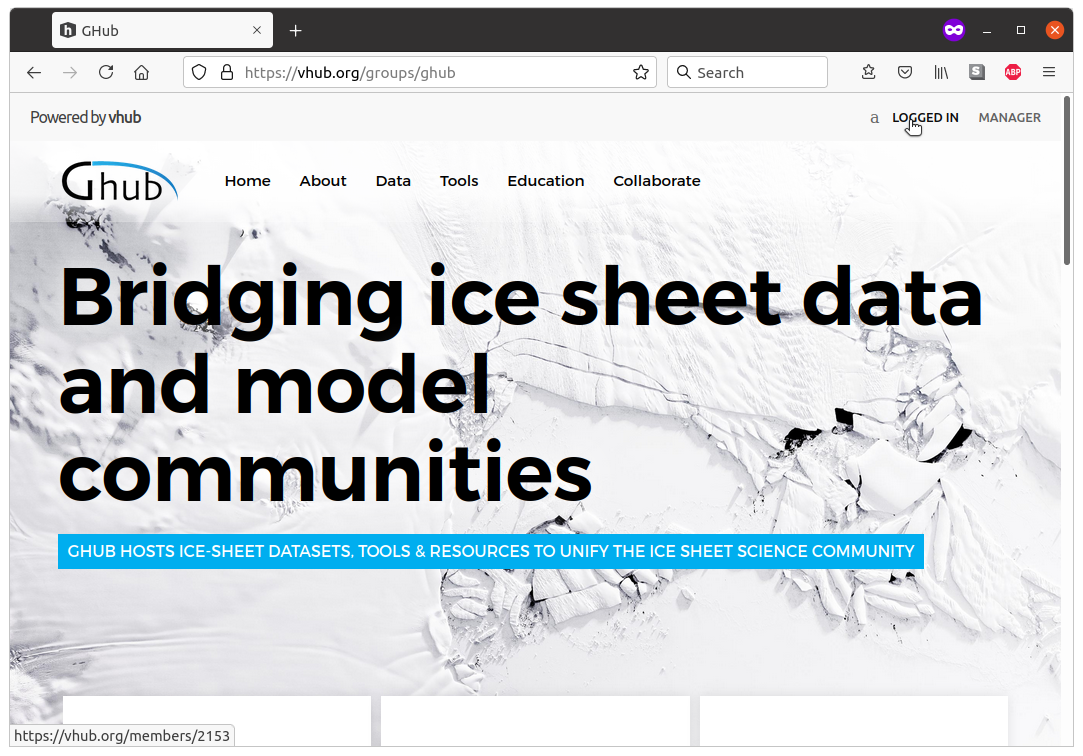 |
|
2. Click ‘Dashboard’ in the pop-up menu that displays. 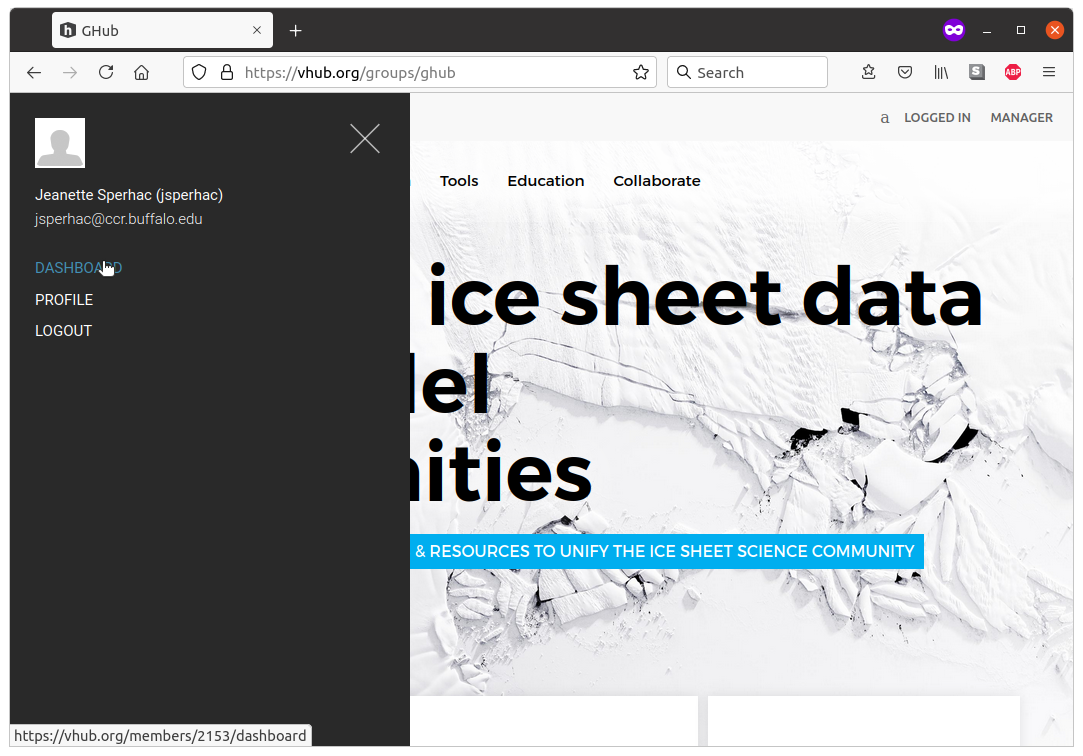 |
|
3. Your Dashboard displays. 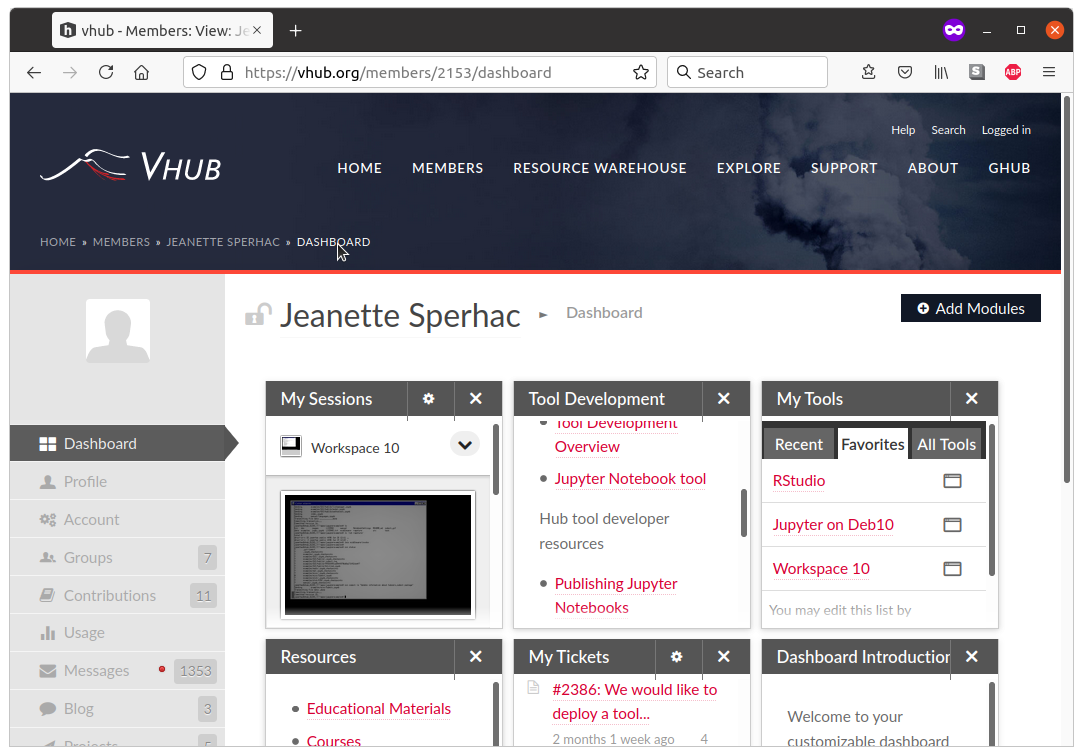 |
Dashboard modules
Using dashboard modules, you can easily customize the display of useful items in your dashboard.
To personalize your dashboard: access your Dashboard as described above, then click ‘Add Modules’ to view available modules. Click a module, then click ‘Install Module’, as shown in the screenshot below, to display it.
You can choose from modules that display your tool sessions, submitted tickets, user profile, projects, documentation, and others. To rearrange the modules on your dashboard, you can drag and drop them.

Using collaborative features
These HUBzero documentation links will get you up and running with Ghub's collaborative features. Any registered user can contribute to the Ghub calendar, start a Project, write on group blogs and wikis, and contribute items to the wish list.
| Calendar | Blog | Forum |
| Projects | Wish List | Wiki |
Running and developing tools
Computational tools are a prominent part of Ghub. You can browse our Computational Tool Catalog to explore and run tool contributions from the community.
Examples and complete documentation on running and developing Jupyter Notebooks on GHub are presented in the Jupyter Examples tool linked below. You can develop and share your own computational tools, as well. Please reference our collected documentation, with highlights linked below, for additional information.
- About tools on Ghub
- Jupyter Examples tool: notebooks, documentation, and code examples
- Developing tools on Ghub: collected developer information
- vhub.org's tool Knowledge Base
- Hubzero's tool development overview
Dataset access
Ghub's collaborators at University at Buffalo Center for Computational Research (CCR) are excited to host the ISMIP6 data release. Data stored at CCR can now be accessed using Globus endpoints.
Comprehensive documentation about using Globus for Ghub datasets can be found at Accessing Data. Have a dataset to share? Get started with Contributing Data.
Getting help
Ghub is supported by HUBzero and by the Center for Computational Research at SUNY Buffalo. Questions? Submit a ticket or Contact Us.
Not registered? Join us on Ghub! Register now.